I am by no means a “tech person”… I use technology for my work and for my own personal enjoyment, but I don’t understand all the in’s and out’s of computers and their accoutrement.
When I started my graphic design journey I had no idea what I needed to run the programs I use, so now that I have a stable set-up that works well for my needs as a designer, a film buff and a casual gamer – I thought I’d share what I have!
Here I’ll discuss my computer, my monitors and my keyboard set-up. That way if anyone is just starting out and doesn’t know what to look for, maybe this will help!
If you want to know more about my workplace necessities or the aesthetics of my desk – check out my other posts!
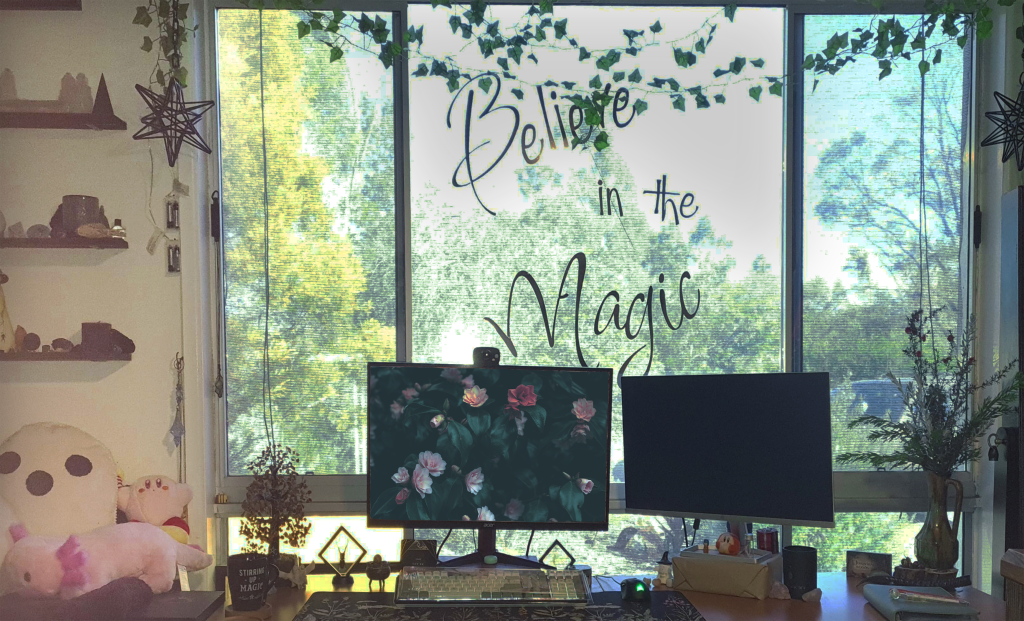
In my workspace, I use a dual monitor setup because it makes learning and working so much smoother. Having two screens is perfect for following along with tutorials or online courses—one screen for the lesson and the other for hands-on practice. Even after TAFE, I’m always expanding my skills with online courses and YouTube tutorials. Plus, it’s a lifesaver for multitasking, whether I’m running multiple programs, referencing documents, or just enjoying some background music or my favourite series while I work.
If you are intending on having a dual monitor set-up, DO NOT do what I did. I purchased a monitor when I went back to study, then a month or so later I decided to get another monitor; but I didn’t buy the same one. I decided to upgrade to a larger monitor (as my main) and moved my existing monitor as the secondary. This is relatively fine as I don’t typically do any design on my secondary monitor, but as each monitor is made differently I’ve noticed there is a difference in colouration between the two.
This is to be expected and is not unusual, it something I should have considered when I purchased them. So If you want to have a dual monitor set-up, I highly recommend buying the same minotor to avoid issues like these. And if you do have two different monitors, do a comparison and really look to see if you notice a difference in quality or colour as this will affect your work, especially if you print!

Ducky Keyboards are one of the popular Keyboard choice in both the gaming community and the general PC Community due to the durability comfort and generalised feel of the keyboards, key caps and switches that are in and on the Keyboard.
Ducky make all of their keycaps using true PBT and are formed through a double shot technique that allows the keycaps to be build more sturdy but also still have a good finger feel and sound to them.
Mechanical keyboard are loved for many reasons, they’re durable, reliable, easy to clean and easy to customise; but they also sound great! The way that mechanical keyboard customise their sound is via the switch mechanism. I use cherry switches, as they are the best. Cherry switches have several different colours that coordinate to different resistant levels and sounds.